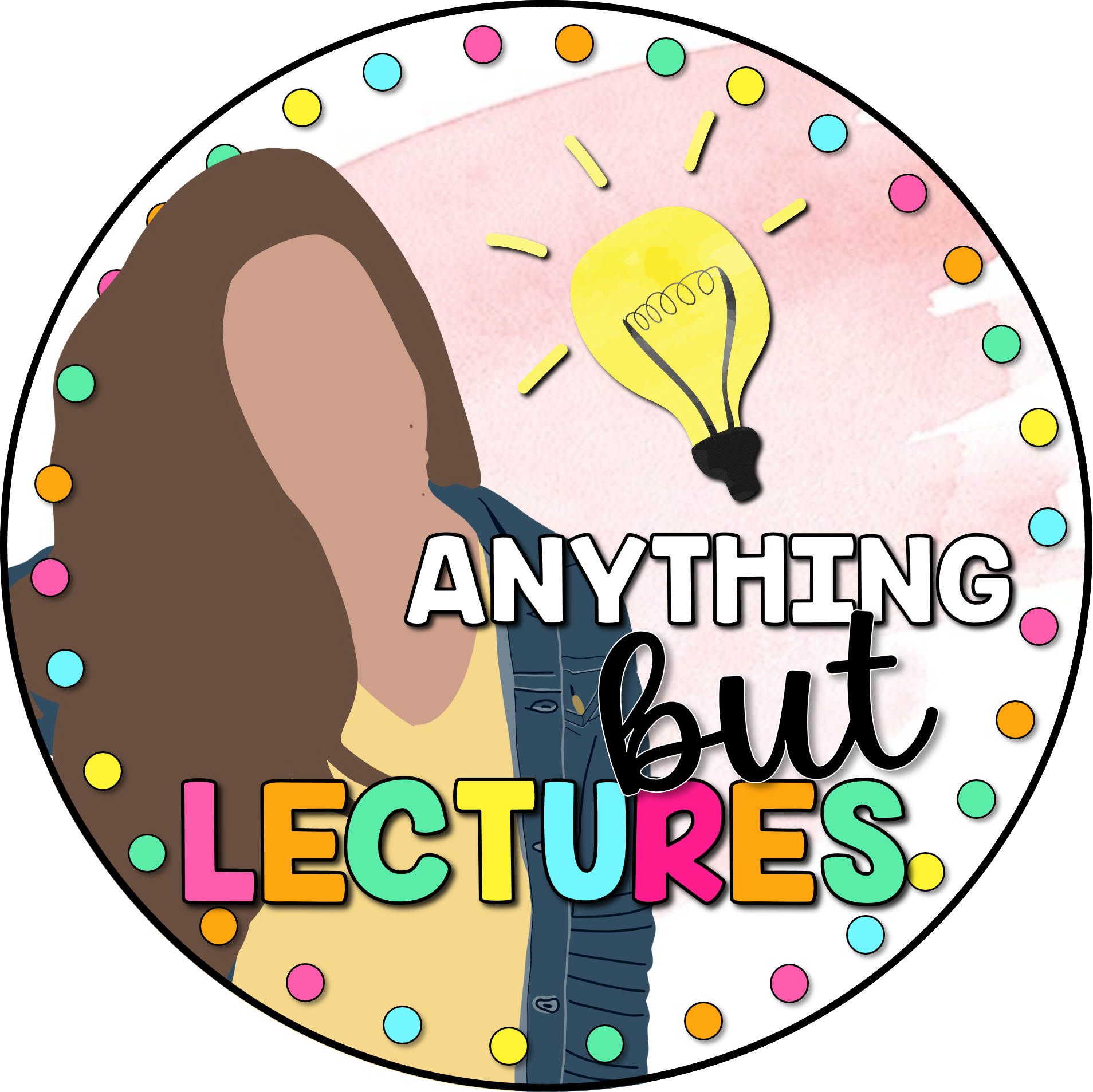Google Classroom and the other apps that are found on Gsuite are wonderful tools for the classroom.
However…..
They are also stress-inducing, hair-pulling-ly annoying at the beginning!
I have been using Google Classroom and the other Google Apps for about 2 years now. Throughout this time, I have made mistakes, squeezed some stress balls, and had to take deep breaths.
Using Google Classroom, and G Suite, in general, can make your life easier in so many ways. But implementing these tools in your classroom can be very challenging.
Below, I am sharing 7 things I wish I had known before using Google Classroom and its sister apps.

Be sure to check out my game “Trivia Game for Using Google Classroom and GSuite”. Click here!
I discussed how to use this game, as well as two other favorites in a recent blog post, which you can find here!
The benefits of using google GSuite
There are several benefits to using Google Classroom and G Suite.
- For one, the passing of work between teachers and students can be done virtually anywhere. In 2020, we saw teachers transition from paper assignments to making everything digital.
- Instead of using email, teachers can use Google Classroom to share files, links, and messages with students, and vice versa.
- Google was very thoughtful in its creation of all of the apps found in Gsuite. This means almost every type of task, assignment, and activity can be created and used using its features.
- When done right, using Google Classroom and other Google apps can be fun! Students love technology, and being given the chance to create and work within different apps that work together is exciting for students.
- Teachers can use these apps to systematize many tasks. Check out my recent blog post about systems by clicking here.
- Using Google Classroom with the Other Google Apps
GSuite includes many Google Apps that are suitable for the classroom
Some of them include:
- Chrome
- Drive
- Classroom
- Docs
- Slides
- Forms
- Sheets
- Calendar
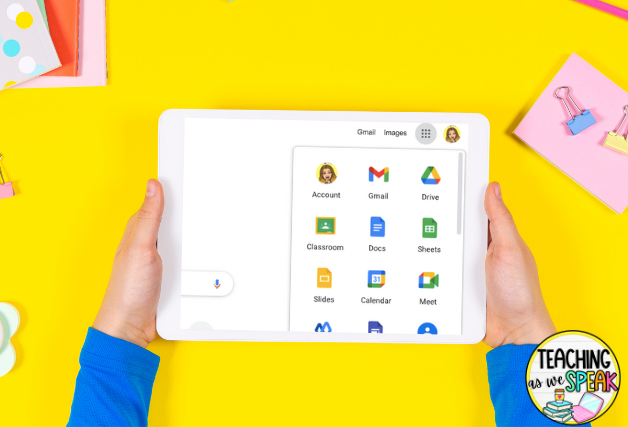
If students are creating or completing work using any of these apps, it will all be housed in Google Drive.
That means, when students want to submit work that they have created using any of the apps, they simply need to create an attachment found from the Drive.
Check out this GSuite game, so you can challenge your students’ knowledge of these apps in a fun way.
Be Mindful of How to use google classroom as a student
Patience is key here! You are going to get frustrated. You are going to want to yell into a pillow. It’s ok!
Many of your students are going to require lots of practice using these apps.
Do not start using these apps by assigning a huge, difficult assignment.
I will start the year by assigning simple tasks, such as creating a google doc, writing your name, and pressing the “Turn in” button to submit it to me.
Baby steps are the way to go here!
Making a copy, sharing, and other key terms
Speaking of “turn in”, there are many terms that google uses for these apps that you will want yourself and your students to become familiar with.
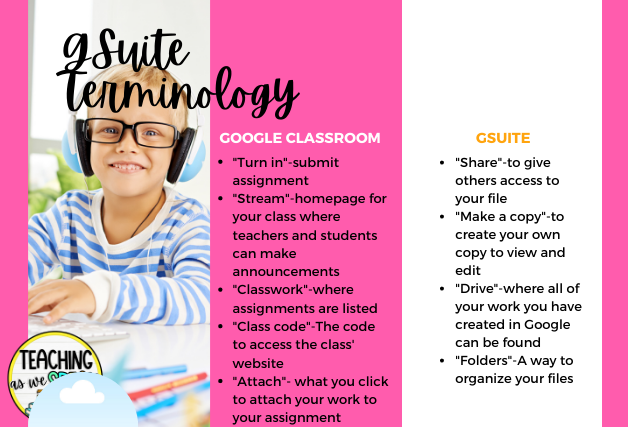
For example:
- Making a copy… sometimes you may have to send one copy of a document to students. Students must make a copy of this document before working on it! Otherwise, students will all be working from one document!
- Sharing…Sharing means allowing someone else access to either view or edit something they have created.
- Turn in…Google Classroom’s version of a submit button
Once students have had some practice using these apps, I like to challenge them to this trivia game to test their knowledge.
Using Google Classroom on Ipads, and student view
There have been so many times where I would explain to my students how to access something in one of the Google Apps, and they would tell me “I can’t find it!”
To that, my reply would always be, “YOU’RE NOT LOOKING HARD ENOUGH” OR “WHAT DO YOU MEAN, YOU CAN’T FIND IT?”
After some time, I realized two things:
- Gsuite looks different on an iPad than it does on a laptop or desktop
- Students’ view is different from the teacher view on many of these apps.
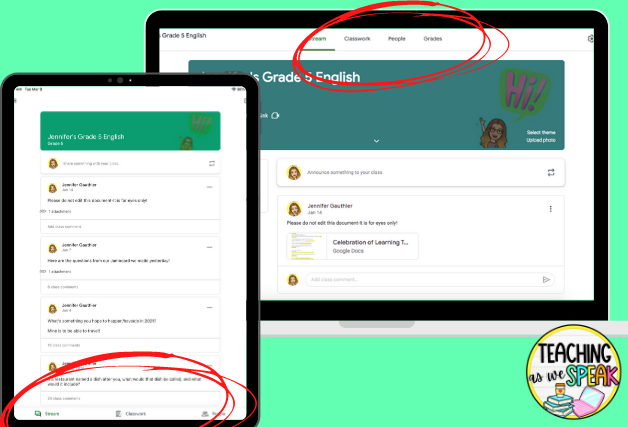
My suggestion for both of these is to:
- Have a student share their screen (if you are teaching virtually) and direct that student to go where they need to while other students watch
Or
- Have a student come up to the class and share their account while you provide directions
“Using Google classroom” Video is the way to go
I strongly suggest filming tutorials for students whenever you are having them work in Google Classroom.
I like to film a general tutorial for using Google Classroom and the other Gsuite Apps you are going to use more often. You can put these videos on the homepage of your Google Classroom.
You may also choose to create a tutorial for each assignment you give students on these apps.
Not all of your students will need these tutorials. However, you will eliminate the hassle of answering the same question more than once. If students don’t understand, simply direct them to the video you have posted.
Your video tutorial should include the following:
- Screen view for the student to watch
- How to access the assignment
- The buttons, tools they may need to use to complete the assignment
- How to submit the assignment when it is complete
A fun way to ensure they understand how to navigate these apps is to challenge them to this game.
Get ideas for using google classroom from others
You do not need to reinvent the wheel when it comes to creating resources for Gsuite. There are many teachers out there on social media who have creative ways of using GSuite in their classrooms. Here is a list of some of my favorites:
Don’t forget to check out my GSuite Trivia Game for Students. You can find it here!
PS. I have a gift for you. Download your workbook “The Ultimate Guide To Simplifying Your Teaching Tasks” and start managing your work so you have more time to do what you wish you could be doing in the classroom!