Task cards are a common and great way to have students engage in meaningful discussions and to learn. Except, afterwards, I would ask my students to share what they had learned/discussed when using task cards, and many would not be able to remember. It is not until I began using a task card answer sheet that I found students were able to better communicate their learning with me and their peers. That’s why I’m sharing 5 tips and tricks for how to use a task card answer sheet in your instruction.

Are you new to project-based learning or even a PBL pro? Click here to download my free Beginner’s Guide to Project-Based Learning for Elementary ELA. It includes a free 2-week project on growth mindset for upper elementary students!
1-Tip #1-Use a laminator, sheet protectors or clear folders
This seems like an obvious one. But would you believe that for years I was reprinting task card answer sheets? I strongly recommend printing your answer sheets and laminating them. Then, have your students record their answers using dry-erase markers.
Don’t have a laminator? No problem! Just simply place the recording sheets into sheet protectors or clear plastic folders.
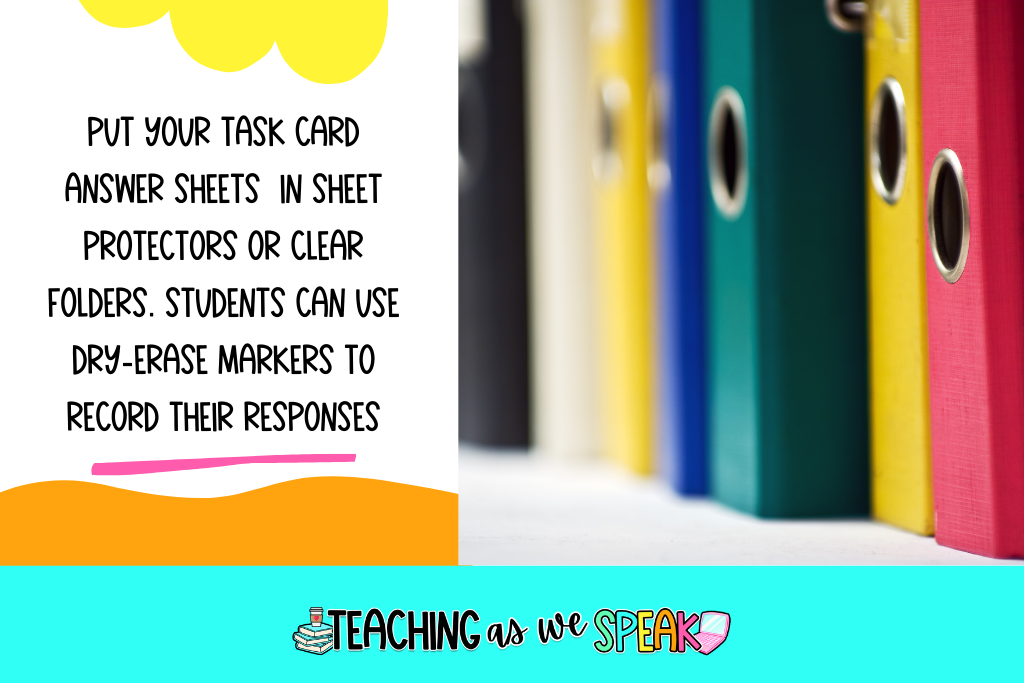
Check out these Halloween/autumn task cards or these Christmas task cards that help students develop better questioning skills.
2-Task Card Answer Sheet Alternative-post its
There are other ways for students to record their answers besides pen and paper. One way for students to record their task card answers is to use post-its. I like this alternative because it has students move around the room. I start by posting the task cards around the classroom or school. Then, I give students a small stack of post-it notes. Students rotate to the different task card stations and record their responses on a single post-it.
This is helpful for struggling students because they can develop ideas after seeing the responses of others.
3-Digital task card answer sheet Alternatives
The past two years have shown us that anything that is done in the classroom can be turned into a digital activity…task cards included! Two of my favourite tools for using digital task cards are Trello and Jamboard.
Trello is an online site/app that allows you to create digital boards, equipped with cards and lists. To use Trello for a digital task card activity, follow these steps:
- Start by saving each task card as an image.
- Next, create a new board. Name it based on the title of the activity (ex: Christmas task cards)
- Then, create a new list. If the task cards can be divided into different categories, label the list or lists based on the title of each category. For example Christmas characters, Christmas at home, Holidays around the world, etc…
- In each list, add a card for each task card. When you click on the card, click the attach button and attach the image of the task card you wish to select. Continue this for each task card.
- Share this board with your students by adding them as participants or sharing the link to the board with them.
- When students are doing the activity, they can add their answer/response/idea as a comment on each card. The response will automatically be saved under their name.
Click here to check out another post of mine about how to use Trello to manage your teaching tasks.
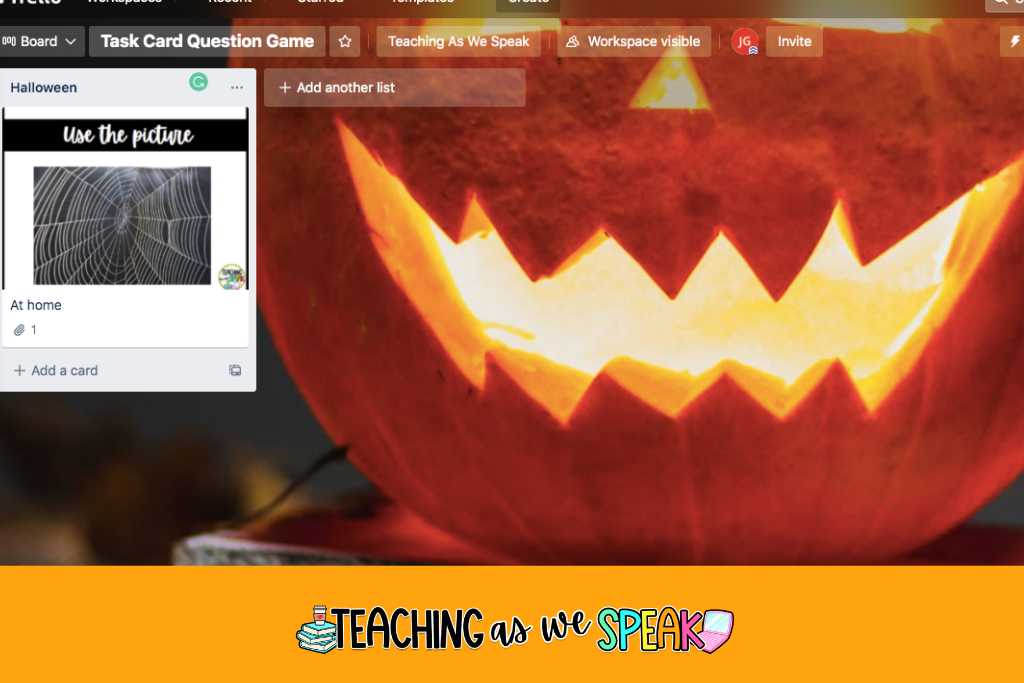
Another great online resource is Jamboard. Jamboard is a part of the GSuite, so if your students are already using the Google Apps, it is super easy to use.
To use:
- Open Jamboard and create a new Jam
- Add an image by clicking “Add image” on the left-hand side menu. Choose the image of the task card you wish to add. You can add as many images as you’d like.
- Disperse the images around the Jam. You can add pages by clicking “add frame” at the top of the screen
- Share the Jam with your students by sharing the link
- Using the tool menu on the left-hand side, students can either handwrite or draw their ideas under each image, by adding a sticky note under each image or by using the typing tool.
Click here to download the Beginner’s Guide to Project-Based Learning for Elementary ELA.
4-Use Task card answer sheets as scorecards for a competition
For my student questioning task cards, students compete to think of creative, engaging questions that apply to the images they see on the task cards. This resource includes a task card response sheet that is more like a student scoresheet.
During the game, students are to choose two task cards, one with an image and the other with two question prompts. Then, depending on which question prompt they use, students earn a certain amount of points. Students tally their scores on the task card response sheet that is included with the resource.
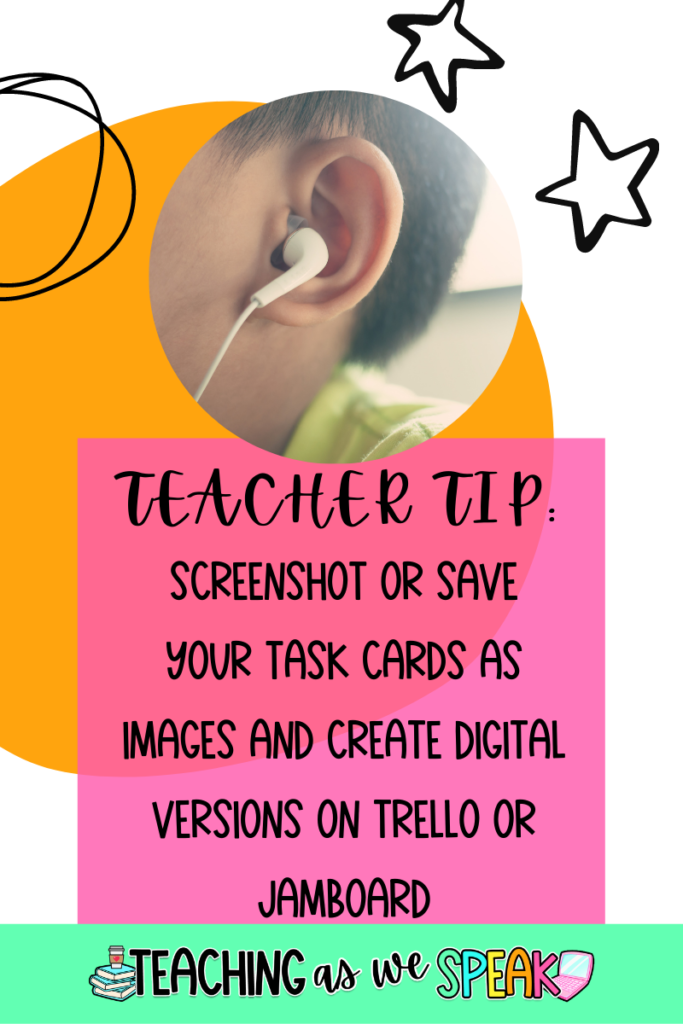
Click here to check out these seasonal task cards in my Teachers Pay Teachers store.
Final Thoughts
Do you use task cards in your classroom? Comment down below and let us know how you use them and whether or not you use task card answer sheets.
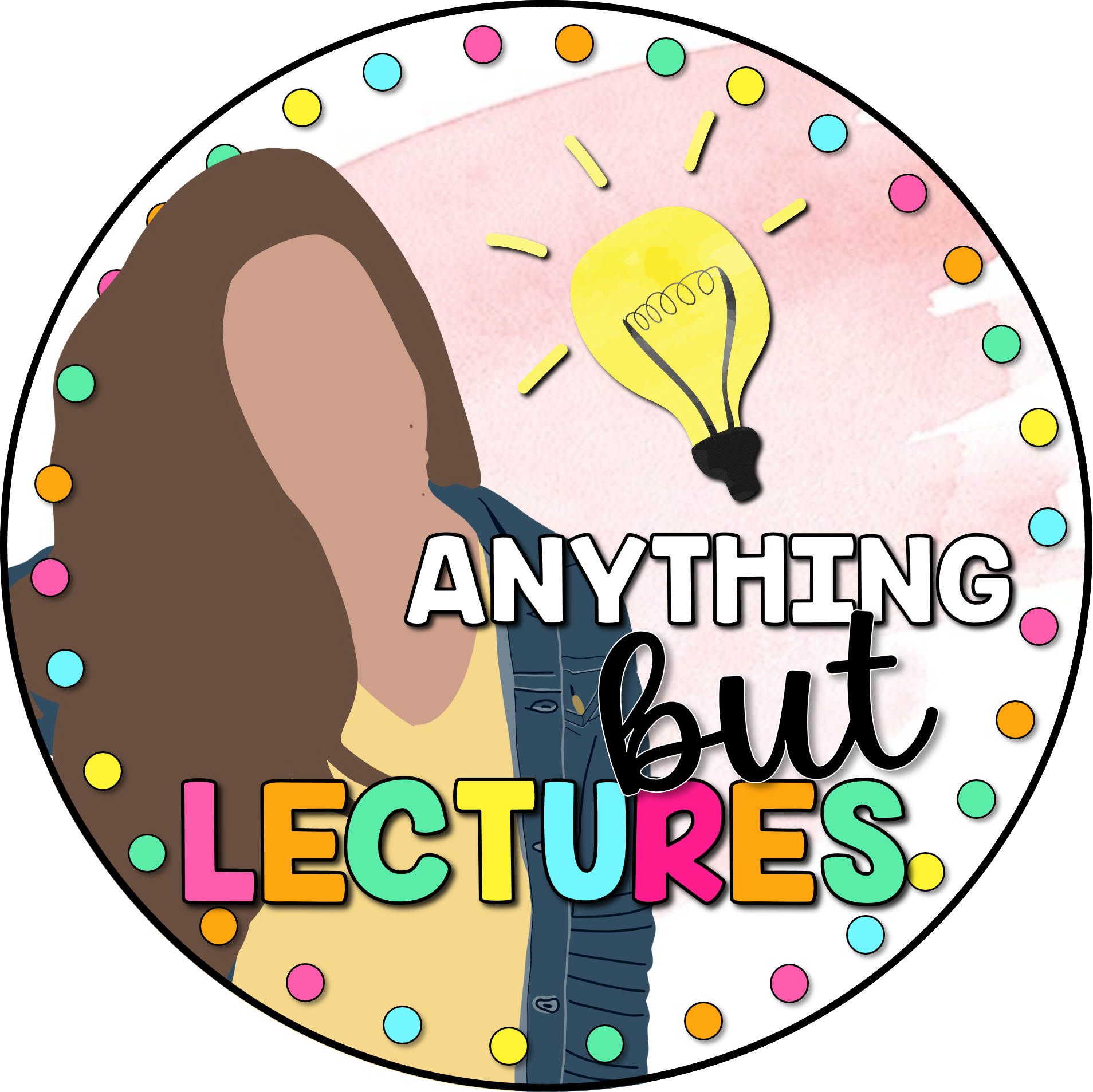

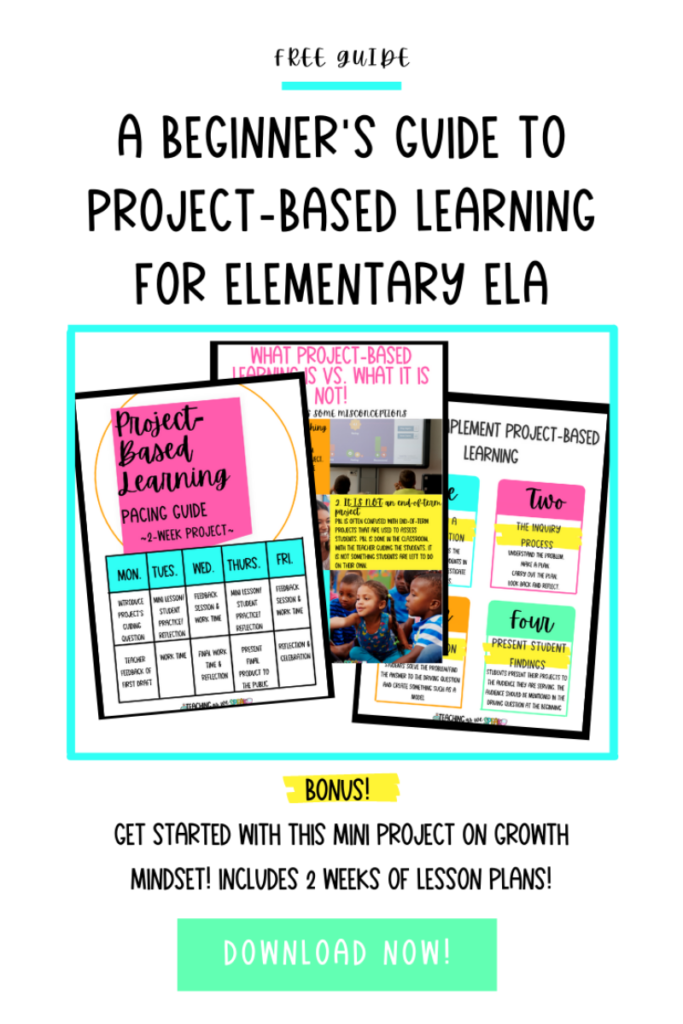



1 thought on “4 Task Card Answer Sheet Tips and Tricks for Your Elementary Classroom”